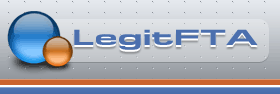Flashing the Edision Mio line of receivers online is easy to do. Performing an online flash requires a good Internet connection and a working usb storage device that is inserted into the receiver. Online flashing is automatic with settings and most plugins or other addons being automatically installed without any input from the user. There is also an option to flash online without restoring anything if the user wants a "clean install"
Here are the steps needed to flash online:
(1) Install a Known-To-Be-Good blank or empty usb drive into the receiver that is at least 1 Gigabyte in size.
(2) In the receiver's menus, Navigate to Flash image (Menu--->Setup--->Flash image).
(3) Highlight the image you want to Flash and press the OK button on the remote.
(4) In the drop-down box, highlight the image you want to Flash and press the OK button on the remote.
(5) A slot menu will appear onscreen. Each slot will be listed twice. Select the slot you wish to flash that has with backup beside it. Press the OK button on the receiver's remote control to start the flash process.
Leave the receiver alone once the flash process starts, and it will automatically restore your settings and plugins. Some items may not be restored if they cannot6 be downloaded. This would include manually installed plugins that are not in the receiver's feeds.
For an automatic reinstall of settings and plugins, do nothing else. Go have a cup of coffee or do something else for 5-10 minutes. The receiver will automatically download and flash the image. The receiver will automatically reinstall plugins and other items, provided they are available on the Internet in receiver feeds.
If you want a clean install, perform the same steps, except select an image slot that has without backup beside it. It should be noted that if there are any valid backups on the usb drive, then they will be automatically installed if the user does nothing. It is best to use a blank or empty usb drive for clean installs.
Below are a few screen captures of Flash image.
[Only registered and activated users can see links. ]
[Only registered and activated users can see links. ]
[Only registered and activated users can see links. ]
Results 1 to 10 of 11
-
 How To Flash Edision Mio - Mio+ Receivers Online –
08-26-2021,10:21 AM
How To Flash Edision Mio - Mio+ Receivers Online –
08-26-2021,10:21 AM
-
Post Thanks / Like - 6 Thanks, 4 Likes, 0 Kiss My Ass
-
 01-06-2022,01:13 PM
01-06-2022,01:13 PM
How to install a new image (eg: vix) into one empty slot ?
Nihil sine Deo !
-
Post Thanks / Like - 1 Thanks, 0 Likes, 0 Kiss My Ass
 sattech64 thanked for this post
sattech64 thanked for this post
-
 01-06-2022,01:24 PM
01-06-2022,01:24 PM
To install another image such as vix into a slot and using TNAP or OpenPLi image, Create a folder in an usb drive named downloaded_images. The folder name is important and has to be exact. Put the zipped image(s) that you want to flash into the downloaded_images folder. Insert the usb drive into the receiver and select Downloaded Images from Flash image (Menu--->Setup--->Flash image).
Flashing images using OE Alliance type image can be found here: [Only registered and activated users can see links. ]
-
Post Thanks / Like - 0 Thanks, 1 Likes, 0 Kiss My Ass
 MikeB liked this post
MikeB liked this post
-
 01-06-2022,01:38 PM
01-06-2022,01:38 PM
Ok. Done.
ThanksNihil sine Deo !
-
 02-25-2022,06:12 PM
02-25-2022,06:12 PM
I have original osmio tnap. Can i load the plugins that are in the drop down download plugins menu? And i do have a older version of VIX can i load that into extra slot and it will update to current version? Thank you for your time. Tony
-
Post Thanks / Like - 1 Thanks, 0 Likes, 0 Kiss My Ass
 el bandido thanked for this post
el bandido thanked for this post
-
 02-25-2022,07:33 PM
02-25-2022,07:33 PM
Images have numbers that tell us when they were built. It is a guessing game unless you provide image numbers (Menu--->Information--->About)
The feeds to the original TNAP will have been cutoff some time ago. Plugins will not load if you have original TNAP
The VIX image should give you options to update it. What is actually available will depend on when it was built. Hard to say without knowing the image numbers. Try it and see....
-
 02-27-2022,11:05 AM
02-27-2022,11:05 AM
2019=01-21 Thank you EB.
-
 02-27-2022,11:13 AM
02-27-2022,11:13 AM
Oh trying to remember how you switch boot images. Do you press enter during boot?
-
 02-27-2022,11:56 AM
02-27-2022,11:56 AM
There is a multiboot option in the menus to change images. There is also an option to select the image at boot. Remove Power from the receiver, Press and hold the menu button on the receiver remote, and reconnect power.
-
Post Thanks / Like - 1 Thanks, 0 Likes, 0 Kiss My Ass
 cspand thanked for this post
cspand thanked for this post
-
 03-26-2022,12:08 AM
03-26-2022,12:08 AM
What is the current latest NAP image?
Thanks