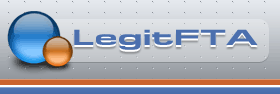thanks vip3r again for your help.
Results 11 to 18 of 18
-
 04-01-2012,06:46 PM
04-01-2012,06:46 PM
-
 04-02-2012,08:25 AM
04-02-2012,08:25 AM
Okay rosemont, this should help you with the XP part, then just follow the above pdf to configure the Alien. Let us know how you make out.
Follow these steps on any Windows XP computer to share file resources across a local network. Individual files, an entire folder, or an entire Windows drive can be shared with Windows XP network configuration.
Difficulty: Easy
Time Required: < 1 minute
Here's How:
- Ensure [Only registered and activated users can see links. ] is enabled.
- Open Windows Explorer (or My Computer).
- Navigate to the file, folder or drive folder to be shared, and click once on its icon to select it.
- From either the File menu or the right-click menu, choose the "Sharing and Security..." option. A new Properties window appears. If this option did not appear on the menu, ensure that a valid file or folder was selected in the previous step.
- Click the Network tab in the Properties window. If no Network tab appears in the window, but a Sharing tab appears instead, close this window and ensure the Simple File Sharing option was enabled in the earlier step before proceeding.
- Click the Share This Folder option in the Properties window to enable sharing of this resource. This allows all other computers on the local network to access file(s) but not modify them. To grant others permission to modify these files, click the "Allow Network Users to Change My Files" checkbox to enable this option.
Alternatively, if the Network tab is not enabled, make required settings in the Sharing tab to configure the equivalent sharing. Choose "Share this folder" to enable sharing. - Click Apply or OK to save these settings.
Tips:
- An alternative way to share files and folders entails moving or copying them to the Shared Documents folder. In Windows, all files contained in the Shared Documents folder are automatically shared on the local network.
- The procedure for sharing files in Windows 2000 and earlier version of Windows can be accessed from the "File/Sharing" menu in Windows Explorer.
What You Need
- Computer running the Windows operating system
- One or more files needing to be shared
- A functioning local network
Windows XP supports several different methods for mapping a network drive. A network drive is a file folder located on a remote computer that has been configured for sharing over a [Only registered and activated users can see links. ]. These instructions explain the process to map a shared network drive using Windows Explorer.
Difficulty: Easy
Time Required: 1 minute
Here's How:
[LIST=1][*]Open Windows Explorer or My Computer from the Windows Start Menu. [*]From the Tools menu, click Map Network Drive
-
 04-02-2012,05:08 PM
04-02-2012,05:08 PM
ok.....time to put the kids to bed....lol
i'll give it shot after and report back later.
again thank you!
rosemontLast edited by rosemont; 04-02-2012 at 05:11 PM.
 Testing Amiko Alien 8900 & Azbox Ultra
Testing Amiko Alien 8900 & Azbox Ultra
39'' Qsat Dish sg2100 Motor
-
 04-03-2012,01:55 PM
04-03-2012,01:55 PM
hey vip3r got it going on my desktop whit xp
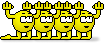
now to try it on my laptop.
beer rounds are on me put it on my tab
thank you vip3r Testing Amiko Alien 8900 & Azbox Ultra
Testing Amiko Alien 8900 & Azbox Ultra
39'' Qsat Dish sg2100 Motor
-
-
 04-11-2012,11:34 AM
04-11-2012,11:34 AM
ok.....all my drives are working including my laptop whit sparks.
but tried it on enigma2 `nebula` did my configurations and the drive are indeed active except my laptop...still trying to figure out wirless on enigma,so for now it`s hard wire for E2 and wireless for sparks, and when i go on E2 to media player it`s does not detect them at all just my internal-flash drive-and portable.
any pointers guy`s.Last edited by rosemont; 04-11-2012 at 11:38 AM.
 Testing Amiko Alien 8900 & Azbox Ultra
Testing Amiko Alien 8900 & Azbox Ultra
39'' Qsat Dish sg2100 Motor
-
 04-11-2012,07:06 PM
04-11-2012,07:06 PM
ok...i got it going,but only whit hard wired not wireless.
 Testing Amiko Alien 8900 & Azbox Ultra
Testing Amiko Alien 8900 & Azbox Ultra
39'' Qsat Dish sg2100 Motor
-
 04-12-2012,08:39 AM
04-12-2012,08:39 AM
Not all wireless adapters are supported, but In the E2 menu there is an option to enable wireless adapters, can't remember off hand what type there were right now.
Plug in your adapter and enable both adapters, you can then do a check in the menu to see if yours is supported. I used a hawkings adapter and it worked fine.
click click b00m