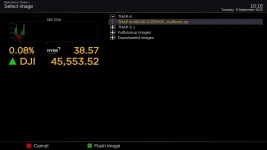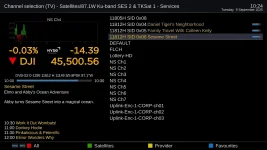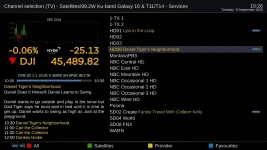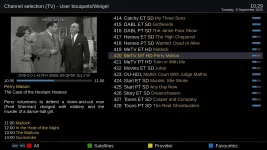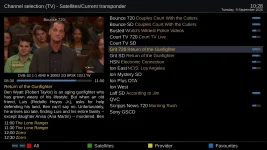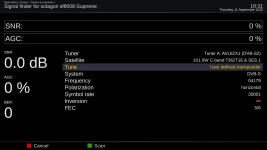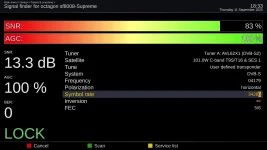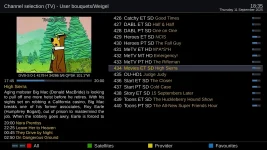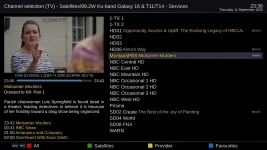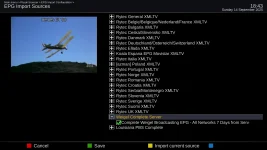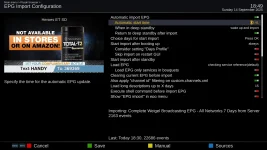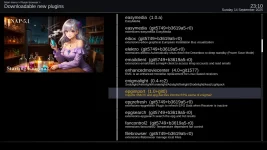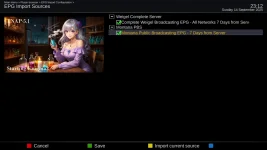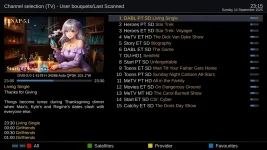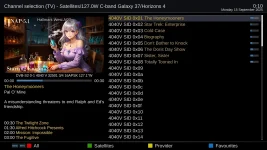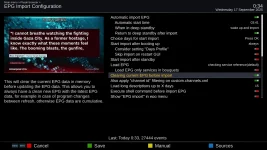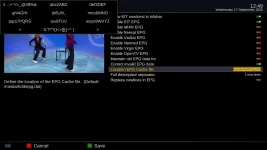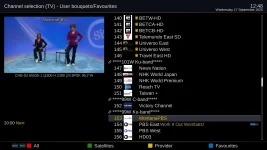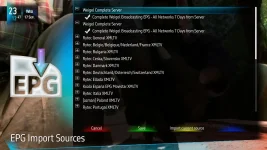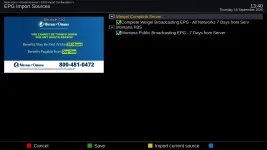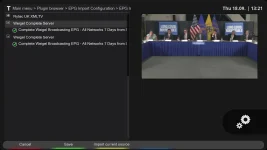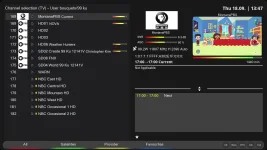el bandido
TNAP-Images
EPG for some satellite channels is now available in TNAP images dated 09-06-2025 and higher. This epg is automated and limited in scope due to the resources needed to constantly update epg in a North American Free To Air Satellite Tv System. Hopefully some users will be inspired and add the epg to other channels.
The enigma2 epg system was designed decades ago with little thought being given except to supplying provider type epg. This resulted in the epg being designed in such a way that the content was shared with other channels that either did not have epg or the shared epg was simply wrong for the channel. This created an epg mess when importing epg because the content was shared among many channels.
The first step was to clean up the epg sharing problem which led to a rewrite of some of the epg code. Cleaning up the epg mess now leads to a new problem because the old epg system is no longer compatible with the redesigned epg system. What this means for the user is any instance of epg.dat anywhere in the receiver files must be deleted properly and destroyed before moving forward.
The epg.dat file may reside in backups, auto restore files, usb drives, hard drives, and in places like /etc/enigma2. The old epg.dat files must be found and properly removed before going forward. If you never imported epg, or did not use ATSC terrestrial services, then most likely you do not have an epg.dat file in your system.
A clean install is Highly Recommended, especially for systems that previously imported epg or ran ATSC terrestrial that provided even one channel of epg. If you ever had epg on your receiver, from sources like ATSC, terrestrial, scanning 117w or 67w ku, then most likely, you had an epg.dat file in your receiver files. Old epg.dat files must be removed properly!
To remove old epg.dat files:
(1) Stop enigma2 in terminal using init 4
(2) Delete epg.dat file(s) from system.
(3) REBOOT
If you do anything besides reboot, then the epg.dat file may be recreated!
To obtain TNAP epg:
Install TNAP image dated 09-06-2025 or later (CLEAN Install Preferred!).
On 101w c band for Weigel epg, scan EXACTLY 4179 H 30000. The frequency of 4179 Has To Be Correct!
On 87w ku, scan exactly 11812H 11149 for LPB epg.
The epgimport plugin is installed by default in 09-06-2025 images. Open this plugin.
Press the Blue remote button to open sources
Find "Weigel Complete Server. Highlight it and press OK button on the remote to open it.
Check the box directly under it which should be: "Complete Weigel Broadcasting EPG - All Networks 7 Days from Server"
Press the Green remote button to save. If you do not do this, the box will return to being unchecked and the epgimport will fail.
Press the yellow remote button to import epg. You should see some activity on the screen with progress numbers at the bottom.
Wait for the epg import to finish, then verify you have epg on the channels for the two transponder frequencies shown above.
Simple enough... Just follow directions EXACTLY and it will work.2
09-06-2025 Images are here:
Explanation about the epg revision is here:
Edit Note:
It does not look like the old or original epg.dat file needs to be removed. I would suggest loading the system without removing any old files first.
The enigma2 epg system was designed decades ago with little thought being given except to supplying provider type epg. This resulted in the epg being designed in such a way that the content was shared with other channels that either did not have epg or the shared epg was simply wrong for the channel. This created an epg mess when importing epg because the content was shared among many channels.
The first step was to clean up the epg sharing problem which led to a rewrite of some of the epg code. Cleaning up the epg mess now leads to a new problem because the old epg system is no longer compatible with the redesigned epg system. What this means for the user is any instance of epg.dat anywhere in the receiver files must be deleted properly and destroyed before moving forward.
The epg.dat file may reside in backups, auto restore files, usb drives, hard drives, and in places like /etc/enigma2. The old epg.dat files must be found and properly removed before going forward. If you never imported epg, or did not use ATSC terrestrial services, then most likely you do not have an epg.dat file in your system.
A clean install is Highly Recommended, especially for systems that previously imported epg or ran ATSC terrestrial that provided even one channel of epg. If you ever had epg on your receiver, from sources like ATSC, terrestrial, scanning 117w or 67w ku, then most likely, you had an epg.dat file in your receiver files. Old epg.dat files must be removed properly!
To remove old epg.dat files:
(1) Stop enigma2 in terminal using init 4
(2) Delete epg.dat file(s) from system.
(3) REBOOT
If you do anything besides reboot, then the epg.dat file may be recreated!
To obtain TNAP epg:
Install TNAP image dated 09-06-2025 or later (CLEAN Install Preferred!).
On 101w c band for Weigel epg, scan EXACTLY 4179 H 30000. The frequency of 4179 Has To Be Correct!
On 87w ku, scan exactly 11812H 11149 for LPB epg.
The epgimport plugin is installed by default in 09-06-2025 images. Open this plugin.
Press the Blue remote button to open sources
Find "Weigel Complete Server. Highlight it and press OK button on the remote to open it.
Check the box directly under it which should be: "Complete Weigel Broadcasting EPG - All Networks 7 Days from Server"
Press the Green remote button to save. If you do not do this, the box will return to being unchecked and the epgimport will fail.
Press the yellow remote button to import epg. You should see some activity on the screen with progress numbers at the bottom.
Wait for the epg import to finish, then verify you have epg on the channels for the two transponder frequencies shown above.
Simple enough... Just follow directions EXACTLY and it will work.2
09-06-2025 Images are here:
TNAP Images - Satellite Receiver Firmware Downloads
Official source for TNAP satellite receiver firmware. Secure, verified downloads with comprehensive security monitoring.
tnapimages.com
Explanation about the epg revision is here:
The enigma2 epg was designed to provide epg from providers, such as DishNet, DirectTV, Bell. Sky....etc. The providers do not reuse SID, ONID, TSID. On FTA channels that are not set by a provider in North America, it is common to see the same SID, ONID, TSID on many channels. This is fine, and does not hurt a thing until you add something like epg to the mix.
Consider the format of these channels:
Satellite = 127.0W C-band Galaxy 37/Horizons 4 127.1 W
DVB-S2 16APSK 4040V / 32501 / 3/4' > Tp# 1
AND
Satellite = 101.0W C-band T9S/T16 & SES 1 101.1 W
DVB-S 4179H / 30001 / 5/6' > Tp# 1...
Consider the format of these channels:
Satellite = 127.0W C-band Galaxy 37/Horizons 4 127.1 W
DVB-S2 16APSK 4040V / 32501 / 3/4' > Tp# 1
AND
Satellite = 101.0W C-band T9S/T16 & SES 1 101.1 W
DVB-S 4179H / 30001 / 5/6' > Tp# 1...
- el bandido
- Replies: 6
- Forum: TNAP AI Development Discussions
Edit Note:
It does not look like the old or original epg.dat file needs to be removed. I would suggest loading the system without removing any old files first.
Last edited: