el bandido
TNAP-Images
Same thing. Your auto-restore when updating the image did it (most likely). Follow steps in post number 19. That should fix it. Let me know if it does not.
yes, it is, but still no epg..Backupsuite Has Not been updated for months, unless something is happening that I do not know about. The transponder for Montana pbs has to be Exactly as I have shown it else the epg Will not populate.
here they are:OK
Go into the epgimport plugin and look under sources. Verify both boxes are still checked. Press the green button to save, then press the yellow button to populate epg. If epg does not populate for Montana PBS after this, then post a screenshot that shows the Montana pbs transponder frequency like I did earlier.
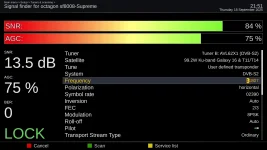

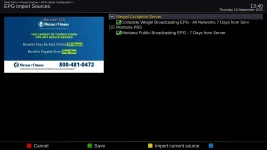
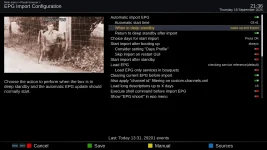
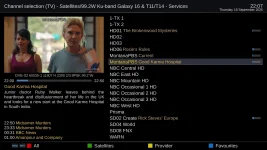
Scan Report
< File created on Friday, September 12, 2025 at 11:44:40 >
< Satellite = 99.2W Ku-band Galaxy 16 & T11/T14 >
< Receiver = SF8008-Supreme >
< Enigma2 Image = Tnap 6 >
< Kernel Version = 4.4.35 >
< DVB Driver Date = 2025-01-11 >
< Blindscan Frequency Range = to MHz >
< Blindscan Symbol Rate Range = to Msps >
< Blindscan Only Free Channels or Services? = >
< 'DVB-S2 8PSK 11807H / 2390 / 2/3' > Tp# 1
< [1] MontanaPBS 1:0:1:1:1:FFFF:A302E1F:0:0:0: SNR = 0.0 />
< Transponder SNR =['0.0db'-UnLocked], LNB Power = 0.00 >
< Fri, 12 Sep 2025 11:44:46 /> <
Service Scan Completed in 0 Minutes 06 Seconds.
1 Channels ( TV = 1 Radio = 0) 1 of 1 Transponders Scanned.